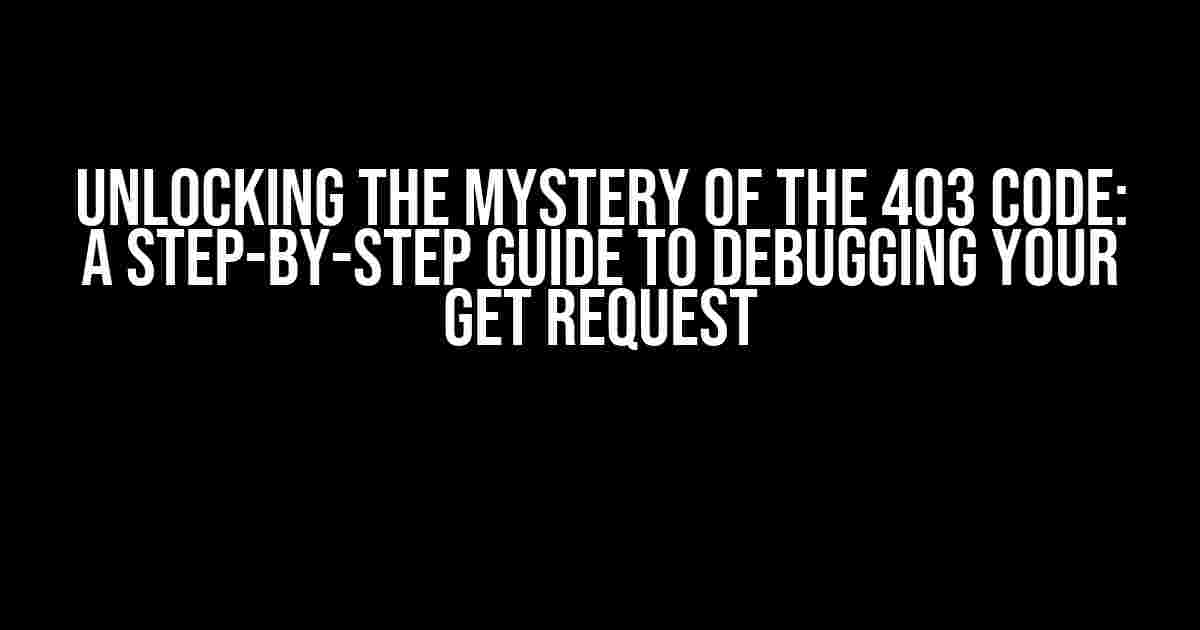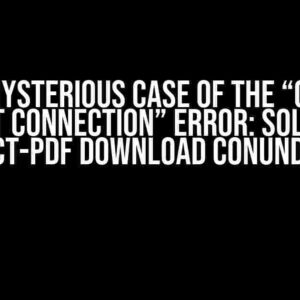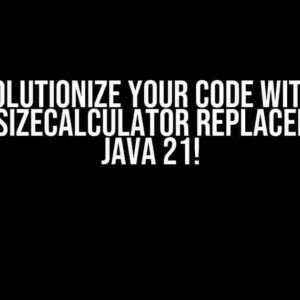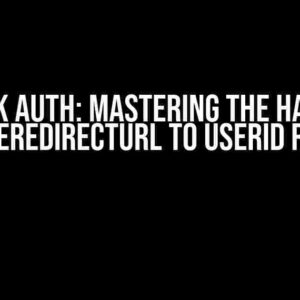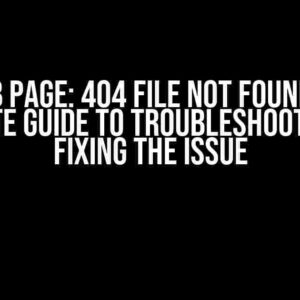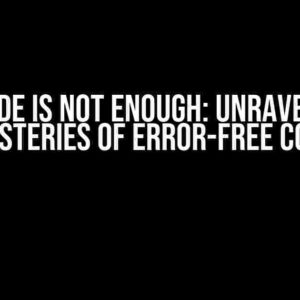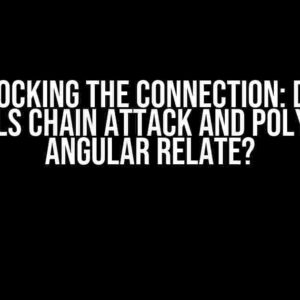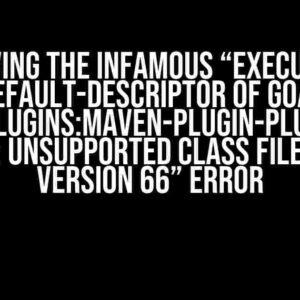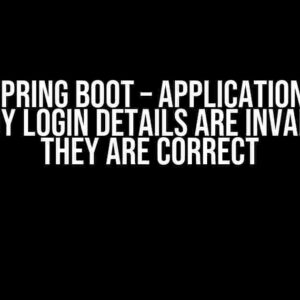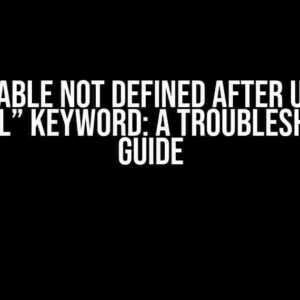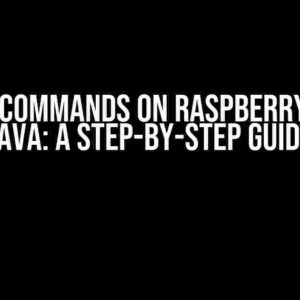Are you stuck in a rut, trying to follow a tutorial, but consistently getting slapped with a 403 code on your GET request? You’re not alone! In this article, we’ll delve into the world of HTTP status codes, troubleshoot common issues, and provide clear instructions to help you overcome this frustrating obstacle.
What is a 403 Code, and Why is it Happening?
A 403 Forbidden error occurs when a web server refuses to provide access to a requested resource. This can happen due to various reasons, including:
- Permission issues: The server may not have the necessary permissions to access the requested resource.
- Authentication failures: Incorrect or missing authentication credentials can trigger a 403 error.
- Configuration errors: Misconfigured server settings or firewall rules can block access to resources.
- Ratelimiting: Excessive requests from a single IP address can lead to temporary or permanent blocking.
- Security features: Some security plugins or modules might restrict access to specific resources.
Now that we’ve covered the possible causes, let’s dive into the debugging process.
Step 1: Inspect Your Request
Take a closer look at your GET request by examining the following:
- Request URL: Double-check the URL for typos, invalid characters, or incorrect formatting.
- Request headers: Verify that your headers are correctly set, especially the
Authorizationheader. - Query parameters: Ensure that any query parameters are properly formatted and encoded.
Use tools like cURL or a browser’s developer tools to inspect your request.
$ curl -v -X GET \ https://example.com/api/endpoint \ -H 'Authorization: Bearer YOUR_TOKEN'
Step 2: Authenticate and Authorize
Make sure you’re providing the correct authentication credentials:
- API keys: Verify that your API key is correct, and it has the necessary permissions.
- OAuth tokens: Check the token’s validity, scope, and expiration date.
- Username and password: Ensure that your credentials are correct and properly encoded.
If you’re using a library or framework, consult the documentation for authentication and authorization best practices.
Step 3: Check Server Configuration and Security
Investigate the server-side configuration and security settings:
- Firewall rules: Check if there are any firewall rules that might be blocking your request.
- Server-side security plugins: Disable any security plugins or modules that might be interfering with your request.
- Rate limiting: Verify that you’re not exceeding the allowed request limit.
Consult with your server administrator or hosting provider to resolve any configuration issues.
Step 4: Verify Resource Permissions
Ensure that the requested resource has the necessary permissions and access control:
- File permissions: Check the file permissions and ownership to ensure that the server has read access.
- Resource access control: Verify that the resource is not restricted to specific IP addresses or users.
If you’re accessing a third-party API, review the API documentation for any specific permission requirements.
Conclusion
By following these steps, you should be able to identify and resolve the issue causing the 403 code on your GET request. Remember to:
- Double-check your request for errors and typos.
- Verify your authentication and authorization credentials.
- Inspect server-side configuration and security settings.
- Ensure resource permissions and access control are correct.
If you’re still stuck, don’t hesitate to seek help from online communities, forums, or the tutorial’s support channels.
Bonus: Common 403 Code Scenarios
Here are some common scenarios where you might encounter a 403 code:
| Scenario | Cause | Solution |
|---|---|---|
| Missing or invalid API key | Authentication failure | Verify API key and authentication credentials |
| Forbidden access to a specific resource | Permission issue | Check file permissions and resource access control |
| Ratelimiting or IP blocking | Excessive requests | Verify rate limit and adjust request frequency |
| Incorrect or outdated OAuth token | Authentication failure | Renew or refresh OAuth token |
By understanding the common causes and scenarios, you’ll be better equipped to tackle the 403 code and overcome any obstacles in your tutorial.
Final Thoughts
Don’t let the 403 code get you down! With patience, persistence, and a systematic approach, you’ll be able to identify and resolve the issue. Remember to stay calm, and don’t hesitate to seek help when needed.
Now, go forth and conquer that tutorial!
Frequently Asked Question
Whoops, getting a 403 code from a GET request can be frustrating! Don’t worry, we’ve got you covered. Check out these common questions and answers to help you troubleshoot the issue.
What does a 403 error code even mean?
A 403 error code means “Forbidden”, which basically means the server is refusing your request. This could be due to a variety of reasons, such as permission issues, incorrect authentication, or even a typo in your request URL.
Did I mess up the request URL or headers?
Double-check your request URL, headers, and query parameters to ensure they’re correct and match the tutorial’s instructions. A single typo or misplaced character can lead to a 403 error. Also, verify that you’re sending the correct authentication credentials, such as API keys or tokens, if required.
Is it possible that the server is blocking my requests?
Yes, it’s possible! Some servers might block requests from certain IP addresses or user agents to prevent abuse or unwanted traffic. Check the server’s documentation or contact the API provider to see if there are any specific requirements or restrictions you need to adhere to.
Should I try a different HTTP method or request type?
Maybe! If you’re trying to retrieve data, ensure you’re using the correct HTTP method (e.g., GET, POST, PUT, etc.). Additionally, verify that you’re sending the correct request type (e.g., JSON, XML, etc.) as specified in the API documentation.
What if I’ve checked everything and still get a 403 error?
Don’t pull your hair out just yet! If you’ve verified everything and still get a 403 error, try reaching out to the API provider’s support team or community forums for assistance. They might be able to provide more specific guidance or help you troubleshoot the issue.