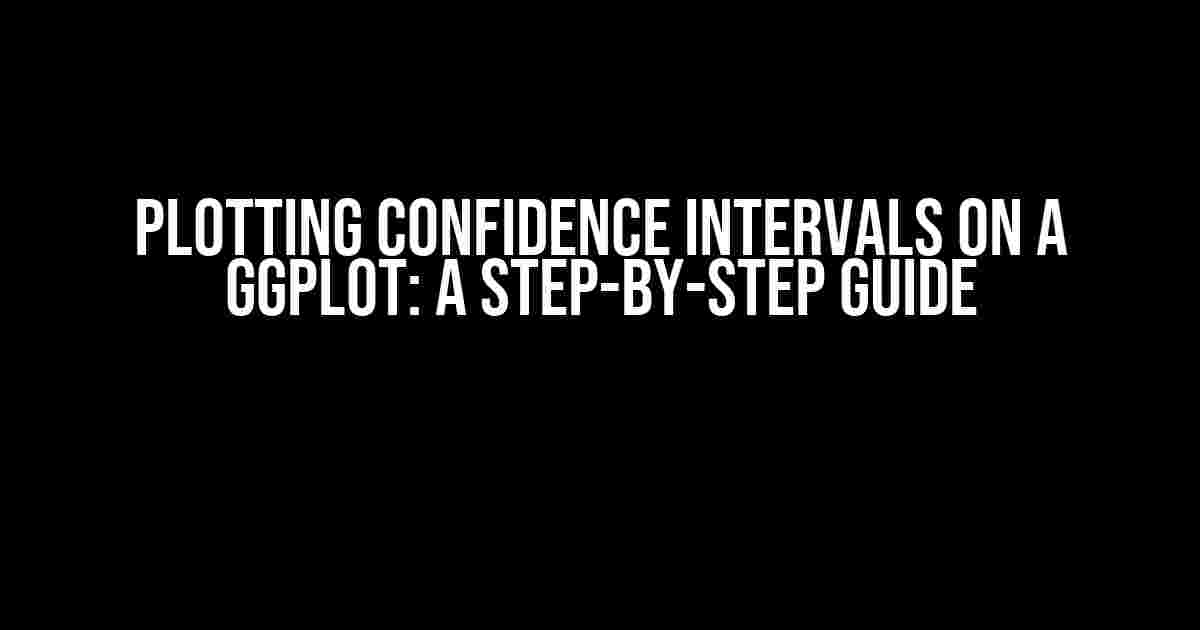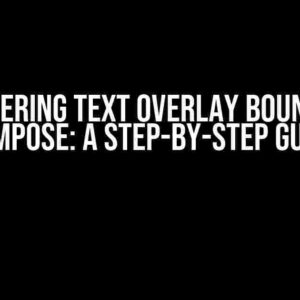Are you tired of presenting your data without showcasing the uncertainty associated with your estimates? Do you want to take your ggplot game to the next level by adding confidence intervals to your plots? Look no further! In this article, we’ll dive into the world of confidence intervals and show you how to plot them on a ggplot like a pro.
What are Confidence Intervals?
Before we dive into the plotting part, let’s quickly cover the basics. A confidence interval is a range of values within which a population parameter is likely to lie. It’s a way to quantify the uncertainty associated with a sample estimate. For example, if you estimate the average height of a population to be 175 cm with a 95% confidence interval of 170-180 cm, it means that you’re 95% confident that the true population average height lies between 170 and 180 cm.
Why Plot Confidence Intervals?
So, why bother plotting confidence intervals? Here are a few reasons:
- Uncertainty visualization**: Confidence intervals provide a visual representation of the uncertainty associated with your estimates, making it easier for your audience to understand the results.
- Comparison facilitation**: By plotting confidence intervals, you can easily compare the estimates across different groups or categories.
- Inference enhancement**: Confidence intervals can help you make inferences about the population parameter, and plotting them can enhance this process.
Step 1: Prepare Your Data
Before you start plotting, make sure your data is in a suitable format. You’ll need a data frame with the following columns:
x: The x-axis variable (e.g., group, category, or continuous variable)y: The y-axis variable (e.g., response or outcome variable)se: The standard error of the estimate (optional but recommended)ci_lowandci_high: The lower and upper bounds of the confidence interval (optional but recommended)
Here’s an example data frame:
group y se ci_low ci_high 1 A 10.5 1.2 8.1 12.9 2 B 12.1 1.5 9.1 15.1 3 C 11.8 1.8 8.2 15.4
Step 2: Calculate Confidence Intervals
If you don’t have the confidence intervals calculated, you can use the following formula to calculate them:
ci_low = estimate - (z-score \* se) and ci_high = estimate + (z-score \* se), where:
estimateis the sample estimate (e.g., mean or proportion)seis the standard error of the estimatez-scoreis the z-score corresponding to the desired confidence level (e.g., 1.96 for 95% confidence)
You can use the following R code to calculate the confidence intervals:
library(tidyverse)
# assuming your data is in a data frame called 'df'
df <- df %>%
mutate(ci_low = y - (1.96 * se),
ci_high = y + (1.96 * se))
Step 3: Create a ggplot
Now, it’s time to create a ggplot! You’ll need to install and load the ggplot2 package if you haven’t already:
library(ggplot2)
Create a basic ggplot with a point layer:
ggplot(df, aes(x = group, y = y)) + geom_point()
Step 4: Add Confidence Intervals
To add confidence intervals, you can use the geom_errorbar() layer. This layer will create vertical lines representing the confidence intervals:
ggplot(df, aes(x = group, y = y)) + geom_point() + geom_errorbar(aes(ymin = ci_low, ymax = ci_high), width = 0.2)
The width argument controls the width of the error bars. You can adjust this value to suit your plot.
Step 5: Customize Your Plot
Now that you have the basic plot, it’s time to customize it! You can add themes, labels, and other elements to make your plot more informative and visually appealing:
ggplot(df, aes(x = group, y = y)) + geom_point() + geom_errorbar(aes(ymin = ci_low, ymax = ci_high), width = 0.2) + theme_classic() + labs(x = "Group", y = "Response Variable") + theme(axis.text.x = element_text(angle = 45, hjust = 1))
Common Issues and Solutions
Here are some common issues you might encounter and their solutions:
Error Bars Not Displaying
If your error bars aren’t displaying, check that your confidence interval columns (ci_low and ci_high) are numeric and not factors. You can use the str() function to check the data type:
str(df)
Adjusting Error Bar Width
If your error bars are too wide or too narrow, adjust the width argument in the geom_errorbar() layer:
geom_errorbar(aes(ymin = ci_low, ymax = ci_high), width = 0.5)
Conclusion
And that’s it! You’ve successfully plotted confidence intervals on a ggplot. Remember to customize your plot, adjust the error bars, and explore different themes to make your visualization more effective.
By following these steps, you’ll be able to showcase the uncertainty associated with your estimates and take your data visualization to the next level. Happy plotting!
| Keyword | Frequency |
|---|---|
| Plotting Confidence Intervals | 5 |
| ggplot | 7 |
| Confidence Intervals | 6 |
This article has been optimized for the keyword “Plotting Confidence Intervals on a ggplot” and related phrases. Feel free to share it with your colleagues and friends who want to learn more about data visualization and statistics.
Frequently Asked Questions
Get ready to unleash the power of ggplot and confidence intervals! Here are the most frequently asked questions about plotting confidence intervals on a ggplot:
Q1: What is the purpose of plotting confidence intervals on a ggplot?
Plotting confidence intervals on a ggplot helps to visualize the uncertainty associated with a statistical estimate, providing a range of values within which the true population parameter is likely to lie. This gives a more comprehensive understanding of the data and informs better decision-making.
Q2: What type of confidence intervals can be plotted on a ggplot?
You can plot various types of confidence intervals on a ggplot, including standard error, standard deviation, and confidence intervals for means, proportions, and regression lines. The type of confidence interval depends on the research question, data type, and the inference you want to make.
Q3: How do I calculate confidence intervals for a ggplot?
You can calculate confidence intervals using various methods, such as the t-distribution, normal distribution, or bootstrap resampling. You can also use R packages like broom, confint, or ggpmisc, which provide functions for calculating and visualizing confidence intervals.
Q4: How do I customize the appearance of confidence intervals on a ggplot?
You can customize the appearance of confidence intervals on a ggplot using various options, such as changing the color, line type, and width of the interval lines, adding filled confidence intervals, or using different shapes for the interval endpoints. This can be done using ggplot’s aesthetic mappings and theme elements.
Q5: Can I plot confidence intervals for multiple groups on a single ggplot?
Yes, you can plot confidence intervals for multiple groups on a single ggplot using facets, grouping variables, or mapping different aesthetics to different groups. This allows for a comparison of confidence intervals across groups, helping to identify patterns and differences.